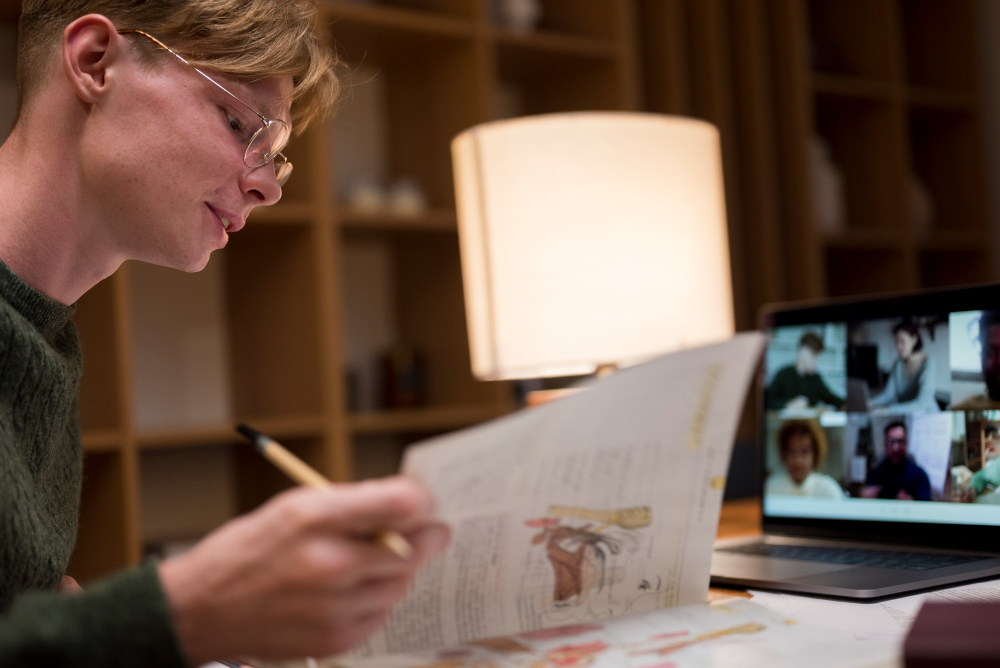
Creator’s Guide to Choosing the Right Descript Alternative in 2026
Discover the best Descript alternatives in 2026. Compare AI tools like Veed.io, Runway ML, and Riverside for creators.

English to Indonesian Translation: A Complete Beginner’s Guide
Learn English to Indonesian translation step-by-step. Build your skills with real examples, beginner-friendly tips, and accurate guidance.

Why Businesses in 2026 Should Invest in Professional English-to-Danish Translation Services?
Boost your Danish market reach in 2026 with professional English-to-Danish translation - build trust, comply with regulations, and convert more customers.

Top 10 Mistakes to Avoid When Translating from English to Italian
Discover the top 10 English to Italian translation mistakes and how professional localization ensures accuracy, tone, and cultural relevance.

Why English-to-Spanish Translation Is a Game Changer for Global Businesses in 2026
English-to-Spanish translation is essential for global growth in 2026. Learn how localization, SEO, and human expertise unlock Spanish-speaking markets.

Top 10 Mistakes to Avoid When Translating Your Website from English to Indonesian
Learn the top 10 mistakes businesses make when translating websites from English to Indonesian and how to localize content effectively.
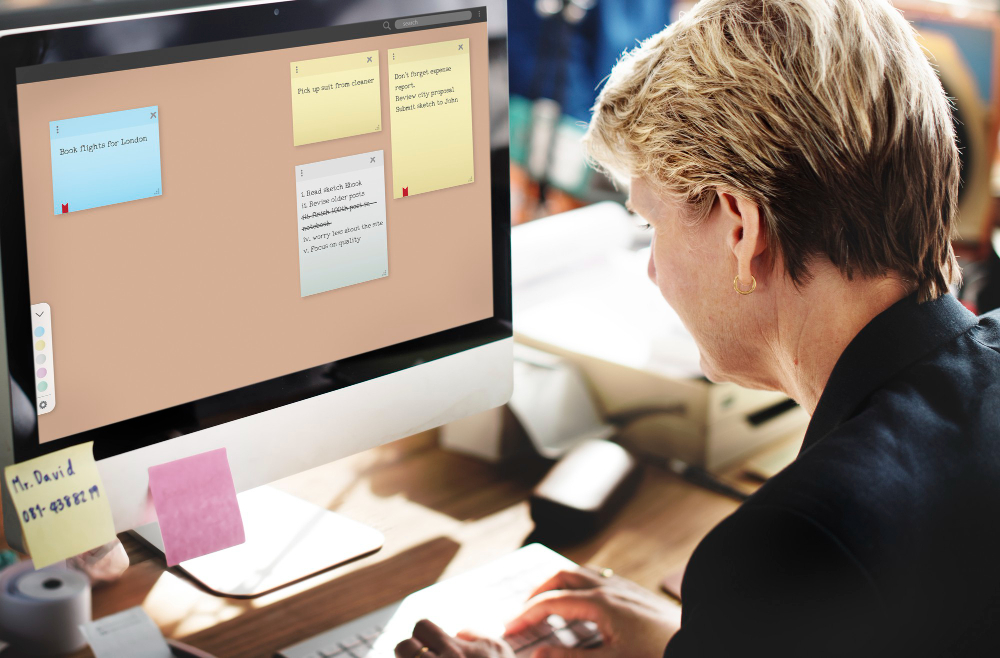
How to Sync Subtitles Perfectly Using SRT Files (Step-by-Step Guide)
Struggling with out-of-sync subtitles? This guide walks you through syncing SRT files manually and automatically, ensuring your captions match the audio perfectly. Perfect for video editors and movie enthusiasts!

How Lecture Transcription Supports Diverse Learners in Hybrid Classrooms
Discover how lecture transcription supports diverse learners in hybrid classrooms, improves student retention, and creates an inclusive educational experience.

10 Essential Medical Legal Transcription Tips Every Practice Must Know
Master medico-legal transcription with these 10 essential tips. Improve accuracy, efficiency, and compliance for all your medical legal documentation needs.

Ethical Challenges in AI-Driven Law Enforcement: Balancing Public Safety and Individual Privacy
Examine the primary ethical concerns associated with AI-driven law enforcement, including algorithmic bias, privacy concerns, and the ethics of predictive policing.
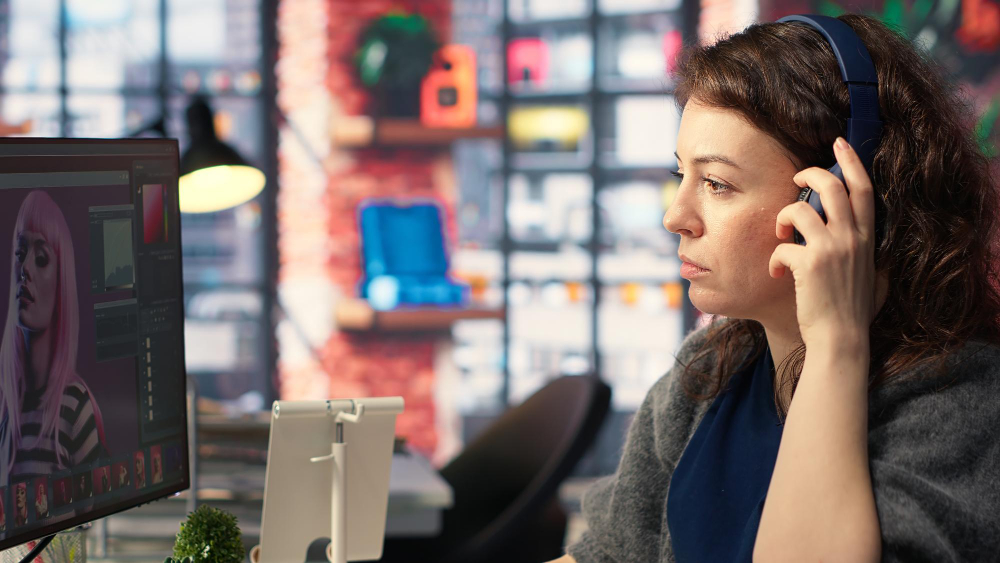
Human vs. Automated Audio Annotation: Which One Delivers Better Accuracy?
Discover the difference between human and automated audio annotation. Compare accuracy, costs, and benefits to choose the right method for your AI project.
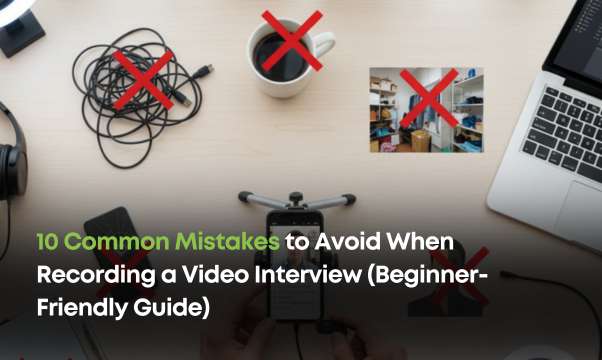
10 Common Mistakes to Avoid When Recording a Video Interview (Beginner-Friendly Guide)
Discover the top 10 mistakes to avoid when recording video interviews, from poor lighting to unstable internet. This beginner-friendly guide ensures professional, polished results every time!

Video Podcasting Equipment: How to Integrate Audio + Video in 2026 (Complete Guide)
Step into the future of podcasting with this 2026 guide to integrating audio and video. From budget setups to pro gear, create standout content with ease!

The Future of Live Podcasting in 2026: Trends, Tools & Tech
Explore the future of live podcasting in 2026 with trends like AI tools, 5G streaming, and interactive platforms. Discover how creators can boost engagement and monetize in real-time!

Mac Can’t Detect iPhone as Camera? Fix Continuity Camera in 5 Easy Steps (2026 Guide)
Struggling with Continuity Camera on your Mac? This guide offers 5 simple steps to fix detection issues and get your iPhone working as a wireless HD webcam!
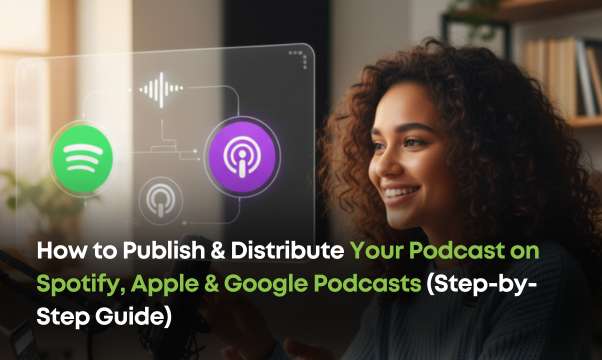
How to Publish & Distribute Your Podcast on Spotify, Apple & Google Podcasts (Step-by-Step Guide)
Learn how to publish your podcast on Spotify, Apple, and Google Podcasts with ease. This guide covers hosting, RSS feeds, and tips to boost discoverability!

Avoiding Miscommunication: When to Use Instant Messaging vs. Email
Master workplace communication by knowing when to use instant messaging versus email. This guide helps you avoid miscommunication and improve collaboration!

Why Native Human Translation Beats Machine Translation for Bengali?
Can an algorithm truly understand the poetic soul of the Bengali language? We dive into the critical differences between machine and native human translation, revealing why for accurate, culturally-rich communication, the human touch remains undefeated.

How Native Translators Handle Medical, Legal, and Technical Terminology in Tamil
Translating complex medical, legal, or technical documents into Tamil is more than just swapping words. It requires a deep understanding of nuanced terminology and cultural context that only a native speaker possesses.

Why Professional English to Russian Translation is Key for Global Business?
When expanding into the Russian market, simple translation isn't enough. Professional English to Russian translation ensures your marketing resonates, your legal documents are precise, and your brand builds trust.

Top 5 Benefits of Local Recording Over Cloud Recording
Discover the top 5 benefits of local recording, from enhanced accuracy to improved security. Learn why it’s the smarter choice over cloud recording for professionals!

Common Mistakes to Avoid While Live Streaming on X
Boost your live streaming success on X by avoiding common pitfalls like poor preparation and low engagement. This guide shares actionable tips for seamless, professional streams!

Essential Tips for Accurate English to Dutch Translation
Learn the essential tips for accurate English to Dutch translation, including cultural insights, best practices, and how professional translators bring precision to your projects.
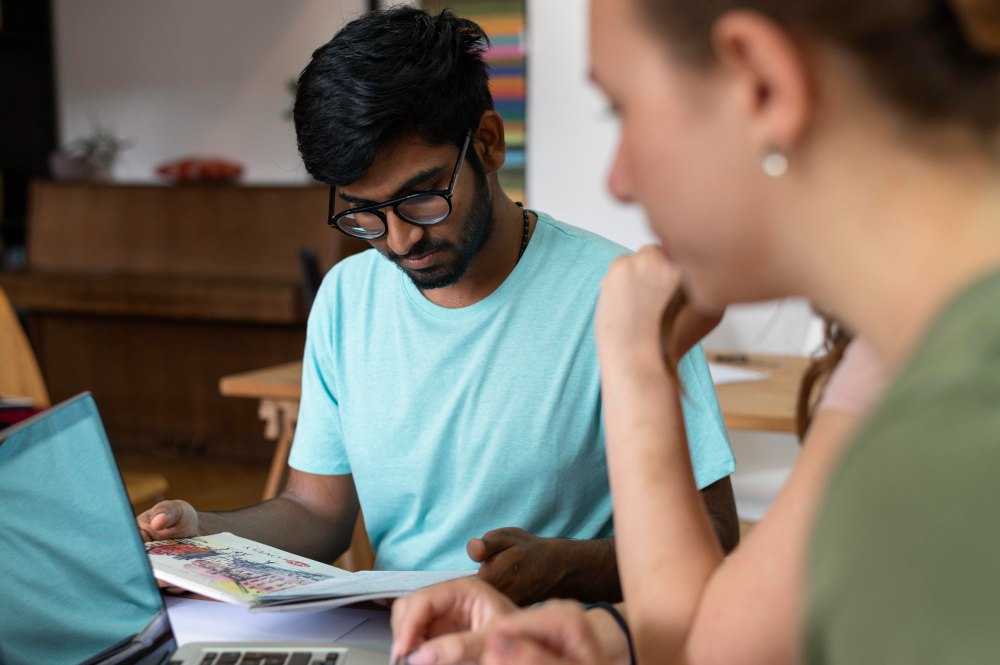
Best English to Telugu Translation Apps and Tools
Explore the best English to Telugu translation apps and tools! Unleash seamless communication with accurate, intuitive, and free translation solutions for every purpose.

Why Professional English to Vietnamese Translation Matters for Businesses in Vietnam
Explore why professional English to Vietnamese translation services are critical for navigating Vietnam’s growing business landscape. Achieve success with myTranscriptionPlace, your trusted ally in translation.

10 Common Challenges in Transcribing Audio & Video (and How to Overcome Them)
Transcribing audio and video comes with unique challenges, from poor audio quality to deciphering heavy accents. Explore 10 common transcription problems and solutions to tackle them like a pro.

Data Privacy and Confidentiality in Transcription & Translation Services
Clients entrust language service providers with their most sensitive information. This makes data privacy and confidentiality non-negotiable.

Turning Transcriptions into Content: Repurposing Interviews, Podcasts & Focus Groups
By repurposing audio and video into text, you unlock a gold mine of material that can fuel your content marketing for months. Learn how to transform spoken words into a multi-channel content strategy.

The Role of Captioning & Subtitles in Reaching Global Audiences
Captions and subtitles are no longer just an accessibility feature; they are the backbone of any successful global video marketing strategy, breaking down language barriers and unlocking content for millions.

International Translation Day Quotes, Wishes, & Messages
Honor the translators and interpreters who connect our world through language.

Top Industries That Benefit from Thai Translation Services
Explore the top sectors—including tourism, healthcare, legal, and e-commerce—that rely on professional Thai translation services to succeed in Thailand's dynamic market.

Future Trends in German Translation: AI and Human Expertise
Explore the top sectors—including tourism, healthcare, legal, and e-commerce—that rely on professional Thai translation services to succeed in Thailand's dynamic market.

AI vs. Human Translators: Which Is Better for Arabic Translation Services?
Discover when to leverage AI as a tool and when human expertise is non-negotiable to ensure your message connects effectively.

How to Choose the Right French Translation Service Provider
This guide offers practical steps to find a partner with true subject matter expertise, details the importance of a robust quality assurance process, and explains when you need certified translations.

Why Businesses Need Professional Chinese Translation Services in 2025
Discover why relying on free online tools can lead to costly blunders and how professional Chinese translation services are the key to building brand trust and unlocking real success. Read more to learn how to connect authentically with over a billion potential customers.
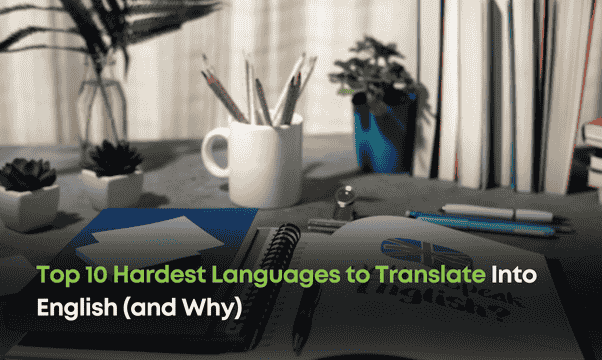
Top 10 Hardest Languages to Translate Into English (and Why)
Explore the complexities of translating Mandarin, Arabic, Japanese, and other challenging languages into English. Uncover the cultural and linguistic nuances in 2025.
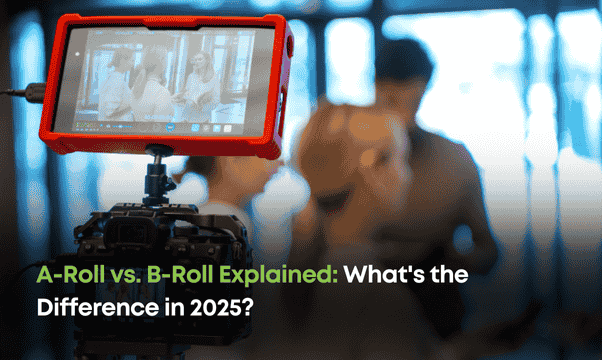
A-Roll vs. B-Roll Explained: What's the Difference in 2025?
Master A-Roll and B-Roll in video production! Learn how these elements work together to create dynamic, engaging, and professional videos in 2025.
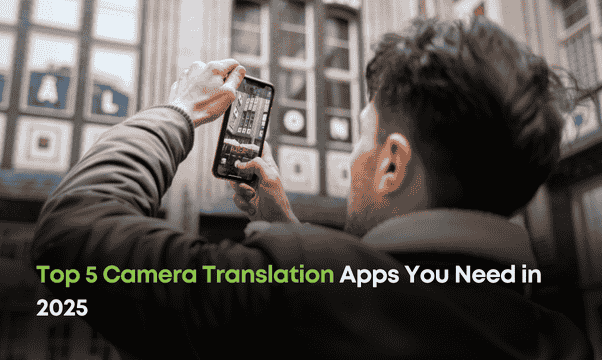
Top 5 Camera Translation Apps You Need in 2026
Break language barriers with the best camera translation apps of 2026. From real-time AR translations to offline tools, find the perfect app for your needs.
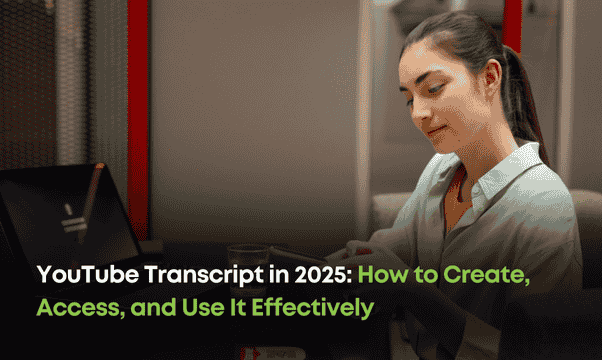
YouTube Transcript in 2025: How to Create, Access, and Use It Effectively
Master YouTube transcripts in 2025! Discover how to create, access, and repurpose transcripts to enhance accessibility, SEO, and global reach.

Dark Mode VS Light Mode: How to Pick the Right Text Colors
Dark Mode VS Light Mode: How to Pick the Right Text Colors
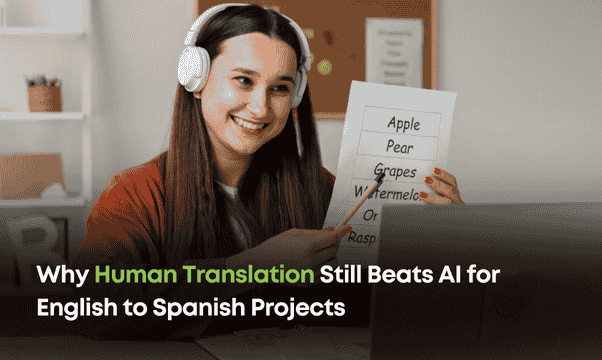
Why Human Translation Still Beats AI for English to Spanish Projects
Why Human Translation Still Beats AI for English to Spanish Projects
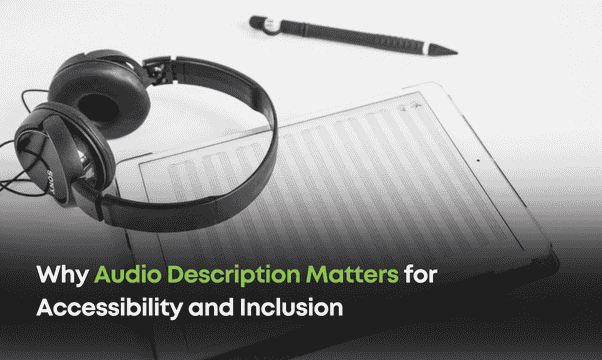
Why Audio Description Matters for Accessibility and Inclusion
Audio description bridges the gap for visually impaired individuals, making media accessible and inclusive. Explore its impact on entertainment, education, and culture.
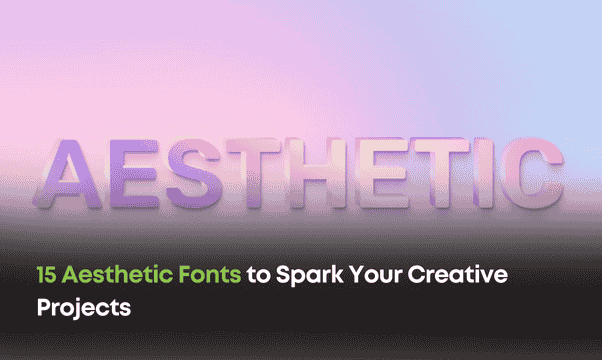
15 Aesthetic Fonts to Spark Your Creative Projects
Transform your designs with 15 aesthetic fonts that add style and personality. Perfect for captions, branding, and creative projects needing a unique touch.

Top 10 Advantages of Artificial Intelligence in Everyday Life
AI is transforming daily life with smarter tools, personalized experiences, and enhanced productivity. Discover the top 10 ways AI makes life easier and more efficient.
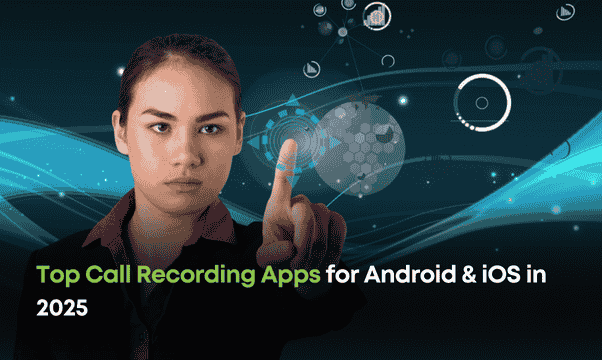
Top Call Recording Apps for Android & iOS in 2026
Looking for the best call recording apps in 2026? Explore top-rated options for Android and iOS, perfect for professionals in transcription, journalism, and more.

Dark Mode vs. Light Mode: How to Pick the Right Text Colors
Dark Mode vs. Light Mode: How to Pick the Right Text Colors
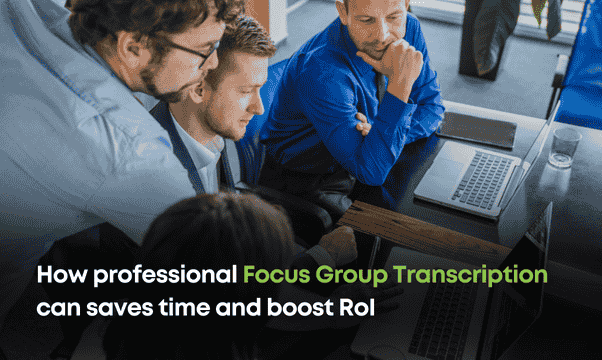
How professional Focus Group Transcription can saves time and boost RoI
Professional focus group transcription transforms hours of audio into actionable insights, saving time and significantly enhancing Market Research outputs.

Spanish Audio Transcription: Best practices
Professional Spanish transcription ensures unmatched accuracy and clarity, effectively handling dialects and nuances. Enhance communication and elevate outcomes across industries with expert services.
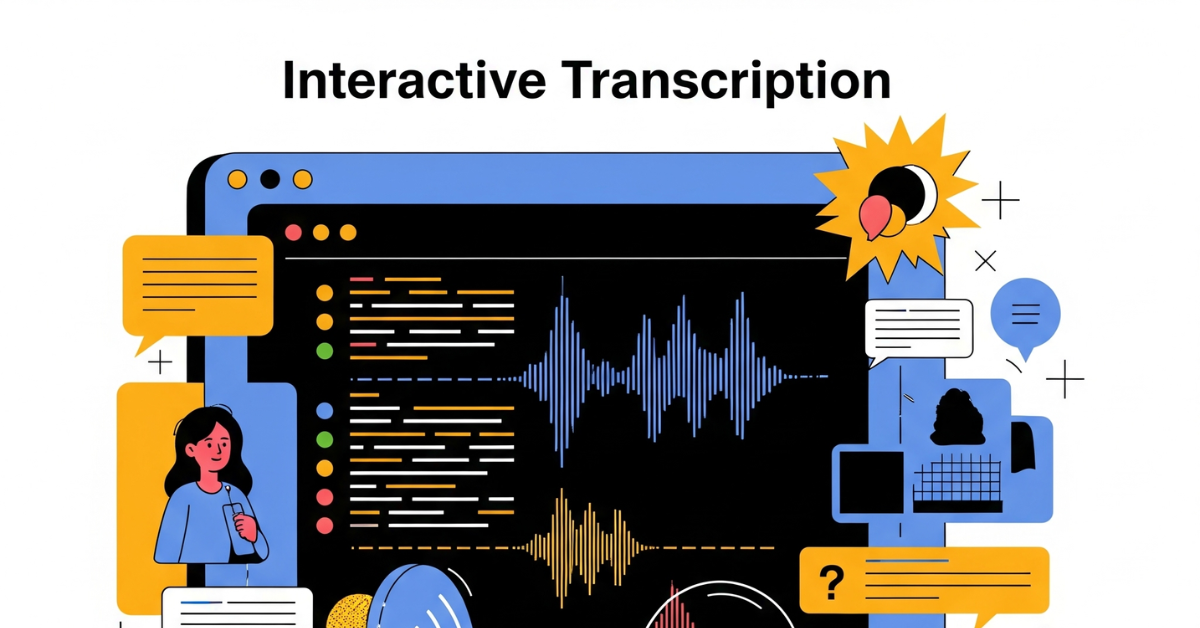
What is Interactive Transcription and Why it’s revolutionizing Audio Content review
Discover how interactive transcription transforms review of Audio Content. Learn how time-synced transcripts improve accuracy, speed, collaboration, and accessibility for Media, Legal and Other business teams.
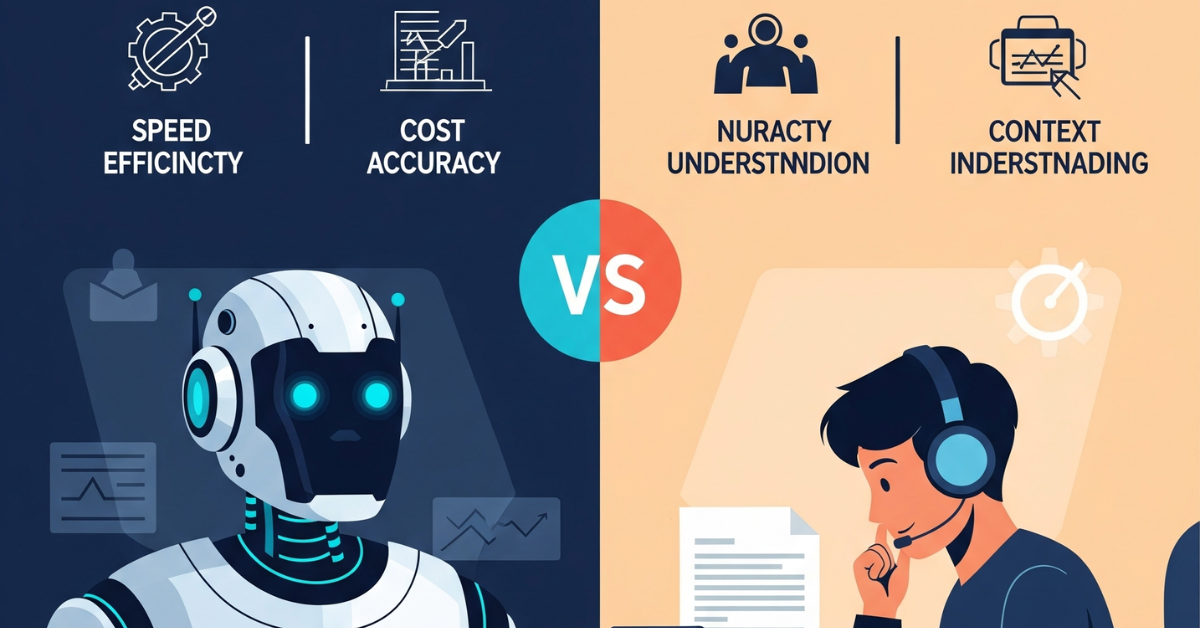
Automatic vs Human Transcription: Which works better for your business?
The choice between Automatic and Human transcription depends on your business’s accuracy and turnaround needs. This blog explores the pros and cons of both, to help you choose what suits your business' requirements.

How AI-assisted transcription cuts turnaround time by 46%
AI-assisted transcription dramatically reduces turnaround time, without compromising accuracy. Discover how this AI is streamlining workflows and boosting productivity.

Boosting Video SEO with transcripts
Adding transcripts to your videos can significantly boost SEO, by making content more searchable and accessible. Learn how this simple step can enhance visibility, engagement and rankings.
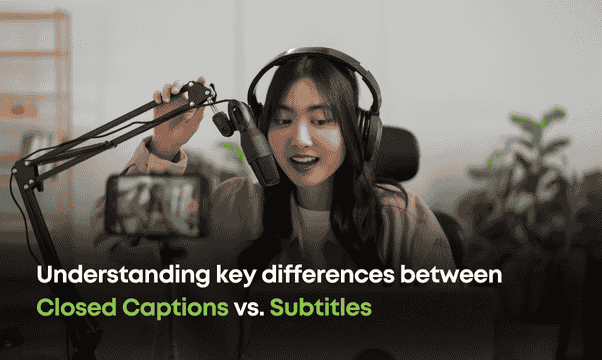
Understanding key differences between Closed Captions vs. Subtitles
Closed captions and subtitles may seem similar, but they serve different purposes in video content. This blog breaks down their key differences to help you choose the right option for your needs.

How Legal Transcription can help maintain an edge
Legal transcription ensures every word in court proceedings, contracts, and legal records is captured with precision. Discover its vital role in upholding justice and accuracy.
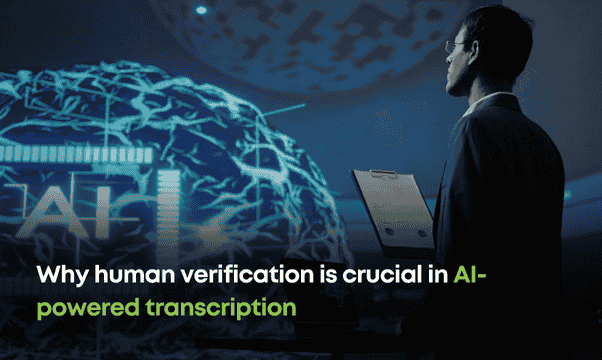
Why human verification is crucial in AI-powered transcription
AI transcription tools are fast and efficient, but far from being flawless. From deciphering accents to handling industry-specific jargon, human verification ensures every word is accurate and meaningful.

SDH Subtitles: Why smart creators are making them non-negotiable
Discover how SDH subtitles make visual content fully accessible; by including speaker identification, sound effects and more. Unlock the power of inclusive viewing for everyone!

How to add subtitles to MX Player content
Want to enhance your video experience with subtitles in MX Player? Learn how to download, add, and sync subtitles effortlessly in this quick, step-by-step guide!

What is Data Acquisition in AI?
Data Acquisition is a foundational step in design and development of AI-enabled systems. It fuels AI's ability to learn, predict and make decisions. Explore how data acquisition shapes AI systems and the challenges involved.

Speech Recognition v/s Voice Recognition : When to use which
Explore nuances of speech regonition and voice recognition; and understand how these technologies shape virtual assistants and secure systems.

Human vs. Automated Transcription : Choosing the right service for your business
When it comes to Transcription, businesses often face a key decision : Should I opt for Human Transcription or rely on Automated tools?

Top 5 factors affecting Transcription Accuracy
Accurate transcription is crucial for and affected by various factors. From audio-quality and speaker-accents to the transcription method; understanding these factors is key to achieving high-quality results.

Multilingual Closed Captioning: Reaching a Global Audience
Break language barriers and connect with global audiences through multilingual closed captioning. Expand your reach, boost engagement and enhance SEO with captions tailored for international impact.

Why Spanish Transcription services are crucial for global businesses
Expand your business globally with professional Spanish transcription services, a key tool for enhancing Communication, building Trust and tapping into Spanish-speaking markets. Discover how transcription can boost your reach, SEO and international growth.

Case Study : How we streamlined Translation Workflows for ESC-20
Education Service Center, Region 20 (ESC-20) was challenged with inconsistent and hard to standardize translations. Read on to understand how myTranscriptionplace brought in efficiencies to their translation workflows.

How to choose the right Human Transcription Service for your business
Choosing the right Human Transcription Service is essential for accuracy and effective communication in your business. This guide covers key factors to consider, from industry expertise to security, ensuring you make an informed decision.

Why you should use different processes for Transcription vs Content Analysis
Transcription and Content Analysis are distinct processes. Combining them risks bias, missed insights and inefficiency; whereas a two-phase workflow ensures accuracy and actionable results.

The future of AI in Transcription: When to choose Automation and when to opt for Human Transcribers
AI transforms Transcription speeds, while Human expertise augments Transcription accuracy. Discover how to arrive at the ideal balance, when addressing your Transcription needs.

Confidentiality and Data Security in professional transcription services
Learn how professional transcription services protect sensitive data through robust security measures like encryption and NDAs. Discover why choosing a secure provider matters!

Maximizing RoI: Why investing in quality Transcription and Translation services pays off
Discover how high-quality transcription and translation services can transform your business. From boosting efficiency and ensuring compliance to expanding global reach, professional solutions deliver measurable RoI, while strengthening brand reputation.

How Multilingual Transcription and Translation support business expansion into Non-English markets
Accurate multilingual transcription and translation are key to unlocking growth in non-English-speaking markets. They break language barriers, resonate culturally, and build trust with global audiences.

Why accurate translation is crucial for US and UK market expansion
Accurate translations aren’t just about language; they bridge cultural gaps, ensuring your brand connects and thrives in global markets like the US and UK.

Industry Insights: How transcription services are revolutionizing Legal, Healthcare and Media Sectors
Transcription services are transforming industries by improving efficiency, accessibility, and accuracy. myTranscriptionPlace combines AI-driven technology with expert precision to deliver fast, multilingual solutions tailored to Legal, Healthcare and Media needs.

How to turbo-charge your transcription speed
Transcription is more than just typing. Instead, it’s about listening attentively, understanding accents and accurately converting speech into text. With consistent practice and the right tools, you can enhance your speed, accuracy and marketability as a transcriptionist.

Top NLP tools and libraries you should know in 2025
Artificial Intelligence (AI) is revolutionizing Natural language processing (NLP) by enabling seamless human-computer communication. From tools to models, advancements in NLP are driving innovation in text analysis, sentiment detection, and conversational AI.

The Benefits of Combining Translation and Transcription for Global Business Growth
Combining translation and transcription services empowers businesses to expand globally by breaking language barriers, enhancing accessibility and fostering better communication. Explore strategies for sustainable international growth with expert insights.

How to Transcribe Interviews for Effective Qualitative Data Analysis
Transcription turns interviews into actionable data, ensuring precision and revealing patterns in Qualitative Research. It’s the first step to unlocking deeper insights and meaningful analysis.

Why choose Human-supported Transcription Services over Automated Transcription Tools
Discover the unmatched benefits of Human transcription services; where accuracy, context understanding and reliability take center-stage. Unlike Automated tools, human transcribers ensure precise, nuanced transcripts even in complex audio scenarios, delivering quality you can trust.

Impact of AI on Focus Group Transcription Services
AI is revolutionizing focus group transcription services by enhancing speed, accuracy and cost-efficiency. With advanced tools capable of handling complex audio and multilingual capabilities, transcription has never been faster or more accessible, empowering businesses to optimize their efforts in achieving reliable results.

How Businesses Use Speech and Voice Recognition
Voice-recognition drives automation, boosts productivity and enhances accessibility; making businesses more efficient and inclusive. Read on, to discover its transformative benefits.

3-Step Video Transcription - Tips for Speed & Accuracy
Speed up video transcription with a simple 3-step process; to boost accessibility, SEO and content creation effortlessly!

A Complete Beginner’s Guide to Verbatim Transcription
Explore the importance, types, tools and best practices of Verbatim Transcription; to enhance output accuracy and efficiency.

How to Trim Large Audio & Video Files Without Losing Quality
Trimming large audio and video files helps optimize storage and retain quality. Discover tools to streamline editing and enhance accessibility effortlessly.

Top Tools for Spanish Transcription: Features, Accuracy, and Pricing
Discover the best tools for Spanish transcription that combine advanced features, impressive accuracy, and flexible pricing. This blog guides you in selecting the right service to transcribe Spanish audio and video effortlessly and effectively.

Best Practices for Accurate and Efficient Qualitative Transcription
Accurate transcription is vital for meaningful Qualitative Research, as it ensures reliable data for analysis. Discover essential best practices to enhance efficiency and maintain precision in your transcription process.

Top 10 Industries That Rely on Technical Translation Services
Technical Translation services are vital for industries present across global markets, ensuring accurate communication of complex technical content. From Aerospace to Pharmaceuticals, these services break language barriers, uphold safety, and maintain compliance in diverse sectors.

AI-Powered Transcription Tools: Best Options for Audio and Video Content
AI-powered transcription tools have revolutionized how we convert audio and video into text, making workflows faster and more efficient. Whether for captions, meeting notes, or content creation, these tools offer speed, accuracy, and affordability to suit diverse needs.

How to Choose the Right Transcription Service for User Research
Selecting the right transcription service is crucial for efficient User Research, ensuring accurate and timely data analysis. This guide explores key factors like accuracy, cost, security and integration; to help you make an informed choice.

Top Qualitative Data Transcription Services: Features, Pricing and Accuracy
Explore top Qualitative data transcription services available today, across various price points. This blog reviews leading options and provides pointers to help researchers and businesses choose the best fit for their needs.

Your comprehensive guide to Transcription
Transcription converts spoken words into written text, making audio/ video content accessible and versatile. Learn what transcription is, how it works, and why it's vital for various industries.

Use subtitles to learn a new language
Learning a new language? Turn your favorite shows into lessons with subtitles! Expand your vocabulary and sharpen your listening skills - all while enjoying your favorite content.

5 Ways to Transcribe Your Video Content Accurately and Quickly
Unlock the power of video transcription to enhance content accessibility, SEO and usability! This blog explores five effective methods, from AI tools to manual transcription, to help you efficiently convert video into accurate text.

50 Epic Closed Caption Fails That Can Leave You Crying with Laughter
Closed captions are here to clarify sounds—but sometimes, they spiral into chaos! From yelling frogs to screaming pants, these 50 captioning blunders will leave you laughing and scratching your head.

Closed Captions vs. Subtitles: Key Differences and When to Use Each
Discover the key differences between closed captions and subtitles, and how they enhance accessibility and inclusivity in video content. Learn when to use each option to better meet the needs of diverse audiences around the globe.

Top 5 Medical Transcription Services in 2025: Features and Pricing Comparison
Explore the top 5 medical transcription companies of 2025 that leverage advanced tech to deliver secure, precise healthcare documentation. Choose the right service to boost patient care and efficiency.

Annotated Data: The Backbone of Machine Learning Success
Annotated data is the backbone of machine learning; empowering models to analyze, interpret, and predict outcomes with precision. From converting audio to text to decoding music into sheet notation; high-quality annotations are essential for accuracy and success. They bridge the divide between raw information and intelligent insights.

4 Key Benefits of Outsourcing Transcription for Your Business Growth
Outsourcing transcription saves costs, boosts accuracy, and lets businesses focus on what matters most. Trust myTranscriptionPlace for precise, confidential, and scalable solutions.

10 Ways Automatic Transcription Can Improve Business Productivity
From saving time on documentation to improving accuracy in record-keeping, this game-changing technology is reshaping how businesses operate. Automatic Transcription is perfect for global teams - it enhances accessibility, fosters better collaboration and even supports multi-lingual capabilities.

Best Pocket-Friendly Human Transcription services in 2025
Discover top Human Transcription services of 2025 - enjoy unmatched accuracy and affordability for all your transcription needs!

10 Essential Factors to Consider When Choosing a Medical Transcription Service
Outsourcing medical transcription for accurate, secure and efficient record management; makes inherent sense. This guide covers key factors to help you choose the right service provider.

Why Accurate Transcriptions Are the Backbone of Quality Patient Care
Accurate transcriptions ensure patient safety, trust and efficient communication in Healthcare. myTranscriptionPlace delivers precise, compliant documentation to enable exceptional patient care.

10 Reasons Why Transcribing Your Podcast Can Boost Its Success
Transcribing your podcast isn’t just about converting speech to text. Instead, it’s a game-changing strategy to grow your audience, boost SEO and make your content more accessible to everyone. Discover how this simple step can elevate your podcast's reach and impact!

Applying AI to Focus Group Transcription Services
AI has revolutionized the focus group transcription process, delivering unmatched speed, accuracy, and cost savings. While it streamlines processes and enhances accessibility, ethical concerns like data privacy and the need for human oversight remain.

Why Quality Matters: The Impact of Training Data on AI Performance
High-quality training data is the secret to exceptional AI transcription tools! It's the key to achieving accurate, reliable, and adaptable outputs across industries. Learn how quality data shapes the future of AI transcription and unlocks its full potential.

Scaling Made Simple: How Transcription Outsourcing Supports Business Growth
Streamline your workflow and scale your business with transcription outsourcing! From simplifying operations to enhancing productivity and scalability, it’s the smart solution for sustainable growth.

Why Transcribing Your Podcast Is the Key to Growing Your Audience
Transcribing your podcast is a game-changer! It boosts discoverability by making your content searchable, enhances accessibility for diverse audiences, and opens doors to repurpose episodes into blogs or social media posts. Explore how transcripts can amplify your podcast’s reach and impact.

Errors In, Errors Out: The Risks of Poor-Quality Data in AI Development
High-quality data is the backbone of effective AI transcription systems. Poor data leads to errors, legal risks, and financial setbacks, while precision ensures reliable results. Discover why partnering with professional transcription services is a game-changer for accuracy and peace of mind.

5 Reasons Why Interview Transcription Services Are a Game-Changer for Businesses
From boosting accuracy and team collaboration to saving time and amplifying your SEO strategy, transcription delivers priceless value across industries. Don’t miss out on discovering how it can transform your workflow.

Choosing the Right Transcription Service: Key Factors to Consider
Learn how to choose the right transcription service with our guide. Explore key factors like accuracy, turnaround time, security, pricing, and expertise to ensure reliable results.

Best Practices for Accurate Spanish Transcription
Learn best practices for accurate Spanish transcription, including handling dialects, choosing reliable services, adhering to style guidelines, and ensuring privacy.

The Pros and Cons of Automatic Transcription Tools
Discover the pros and cons of automatic transcription tools. Save time, cut costs, and improve accuracy with advanced speech recognition technology. Learn more!

Automatic Spanish Transcription Tools: Are They Reliable?
Discover the benefits and challenges of automatic Spanish transcription tools. Learn how to choose reliable services for accurate, efficient, and secure transcriptions.

Legal Transcription: Ensuring Precision in the Courtroom
Ensure accuracy and efficiency in legal proceedings with reliable legal transcription services. Discover how professional transcription enhances organization, saves time, and preserves critical details.

10 Public Speaking Apps to Improve Your Skills
Discover 10 powerful public speaking apps to improve your communication skills, boost confidence, and enhance presentation abilities. Perfect for professionals and beginners!

Types of Secondary Market Research Methods
Discover the importance of secondary market research and explore methods like published reports, government data, online databases, trade publications, and surveys to gain valuable market insights.

What Is The Difference Between Translator And Interpreter?
Discover the key differences between translators and interpreters. Learn how these language professionals excel in written and oral communication, bridging linguistic and cultural gaps.

Top 10 Best Productivity Apps for Students
Discover the 10 best productivity apps for students to stay organized, manage tasks, and boost focus. Simplify your study routine with these must-have tools!

What Is Automatic Speech Recognition Technology?
Discover how Automatic Speech Recognition (ASR) technology converts speech into text, enabling voice commands, virtual assistants, transcription, and more. Explore its applications and future potential.

10 Essential Elements of a Great Video Treatment
Crafting a compelling video treatment is key to transforming creative visions into reality. From defining the concept and audience to detailing visuals and narrative, learn how to structure treatments that captivate and inspire.

Top 10 Hardest Languages in the World: A Linguistic Challenge
Exploring the world's hardest languages reveals a fascinating tapestry of linguistic complexity. From Mandarin's tonal challenges to Icelandic's ancient roots, discover the unique hurdles and rewards of mastering these ten intricate tongues.

The Importance of Translation in a Globalized World
Translation plays a pivotal role in our globalized world, bridging cultural and linguistic divides across industries like literature, healthcare, and business. By enabling seamless communication, translation fosters understanding, collaboration, and growth, highlighting its indispensable value in shaping a connected global society.

How to Post a Video on Instagram from Your Desktop: A Quick Guide
Easily post videos to Instagram using tools like Creator Studio or desktop applications designed for seamless uploads. These platforms allow you to manage and publish content directly from your compute

Japanese Subtitle Formatting Tips: Font, Size, and Placement
Enhance your content with well-formatted Japanese subtitles by selecting legible fonts, ensuring appropriately sized text, and strategically placing subtitles to avoid visual interference.

British vs American English: A Fun Comparison of Everyday Words
Explore the quirky differences between British and American English, from vocabulary like "lift" vs. "elevator" to spelling ("colour" vs. "color") and idioms. These variations add charm and reflect the rich evolution of the language across cultures!

How to Write and Format a Compelling Video Treatment
Learn to craft a compelling video treatment with clear formatting, strong narratives, and visual references. Whether for films or music videos, a well-structured treatment ensures your creative vision is effectively communicated.

Top 5 Apps to Add Captions to Your Instagram Stories
Boost your Instagram storytelling with these top apps that make adding captivating captions easy. From sleek text to animated effects, these tools will make your IG stories unforgettable.

How to Open, Edit, and Create VTT Files (WebVTT)
VTT files, or WebVTT, are text files for online subtitles. Easily opened in text or subtitle editors, they enable precise timing, styling, and positioning for captions.

Reading vs. Listening: Which Study Method Boosts Retention?
In today’s fast-paced world, choosing the right study method—reading vs. audiobooks—can be transformative. While reading deepens focus and critical thinking, audiobooks offer flexibility, perfect for auditory learners and multitasking.

Step-by-Step Guide to Adding Animated Text in Premiere Pro
Want to add animated text in Adobe Premiere Pro? Learn More

What Skills Are Needed to Succeed in Medical Transcription?
Here’s what you need: excellent listening and typing skills, deep medical terminology knowledge, attention to detail, time management, and tech proficiency.

What Is a Transcription Machine? A Beginner’s Guide
Transcription machines efficiently convert audio to text, saving time and improving accuracy across industries. Choose the right tool to boost productivity and accessibility in your workflow.

Verbatim Transcription Services: A Complete Overview
Verbatim transcription provides an exact, word-for-word record of spoken content, capturing every detail, including fillers and non-verbal cues. Ideal for legal and academic use, it ensures accuracy, accessibility, and professionalism in documentation.

How to Add Chinese Subtitles to Netflix, Prime Video, and Disney+: A Step-by-Step Guide
Adding Chinese subtitles to streaming content on platforms like Netflix, Prime Video, and Disney+ can greatly enhance accessibility, engagement, and global reach.

How to Download Subtitles from YouTube Videos in Multiple Languages
This guide walks you through how to download and manage YouTube subtitles, enhancing accessibility, language learning, and content referencing.

Best Practices for Writing an Accurate Transcript from Audio or Video
Producing high-quality transcripts demands both precision and a structured approach. From clear formatting to reviewing for accuracy, these best practices will guide you through each step of the transcription process, ensuring you capture every detail.

The Role of Coding in Qualitative Data Analysis: A Step-by-Step Guide
In this blog post, we delve into the world of qualitative data analysis, specifically focusing on coding—an essential tool in organizing and making sense of non-numeric data.

How to Ensure Reliability and Validity in Qualitative Data Analysis
Qualitative data analysis plays a crucial role in research, especially for exploring complex phenomena through non-numerical data. This blog explores strategies to enhance these aspects, including the use of AI tools in qualitative data a

Manual vs. Automated Transcription: Which One Delivers Better Accuracy?
In today’s fast-paced world, accurate transcription services are essential across various industries, from legal to media. Two main methods—manual and automated transcription—each offer unique benefits. In this blog, we compare the strength.

How Accurate Transcription Improves SEO and Content Strategy for Podcasters
Accurate transcription services can significantly enhance a podcaster's SEO and content strategy by converting audio content into keyword-rich text, improving discoverability, accessibility, and engagement.

A guideline to choosing transcription service providers
Over the past decade or so, technology has simplified the Audio-to-text conversion process, for many industries. One such simplification is the shift from Manual/ human-dependent transcription to Automated/ tech-enabled transcription; in Consumer Research, Pharma/Healthcare, Legal services etc.

Gotranscript vs Scribie vs. myTranscriptionplace - The Dilemma of selecting the ‘Right’ Transcription Service
The transcription service industry faces a unique challenge today, with numerous suppliers and diverse client needs. With Automated Transcription accuracies improving, you might want to first chose between Automated vs Human Transcription.

7 Top Transcription Services in USA: Showdown in Arena
In the internet era, information reaches everyone at the speed of light- where accurate and reliable transcription services play an important role. Let’s look at some of the use cases of transcription services: In making the audio/video content more accessible for hearing impaired. It is a widely used method across international media houses for transcribing interviews and press conferences.

5 Top Translation Companies in USA: Decode With Confidence For Flawless Communication
In our increasingly globalized world, the demand for reliable translation services is higher than ever. Whether for business, legal, medical, or personal needs, accurate translation is crucial for effective communication. The United States, being a melting pot of cultures and languages, hosts a plethora of translation services.

Choosing between Automated & Human Transcription
As the world continues to shrink and linguistic boundaries continue to blur, Automated Transcription (AT) has become integral to business practices. Be it for market researchers/ journalists/ marketers/ lawyers or students; AT takes away the tedium and time associated with data analysis.

myTranscriptionplace's Role in Technical Document Translation for a Global Drilling Company
A leading global offshore drilling contractor, renowned for its state-of-the-art drilling fleet and high operational standards, recently faced a significant challenge. The company required the translation of its technical documents from Portuguese to English and English to French; to ensure seamless communication and operational efficiency across its international projects. myTranscriptionplace, a specialized transcription and translation service provider, played a pivotal role in meeting these

Honey, I shrunk the report!
Flashback to roughly two decades ago, when researchers used to wait until manual transcripts came in hand, to begin data-analysis and arrive at insights. Client debriefs during fieldwork were in-the-moment brain-storming sessions, basis memory-snippets of what consumers had mentioned during the FGD/ In-depth interview.

Enhancing transcription-quality by managing audio-quality
We are all familiar with the acronym GIGO (Garbage-in-garbage-out). It applies to various phases of the Market Research process, including Audio-recording of data. Simplistically put – the better the quality of audio-recording of any interaction, the better its transcript.

Human Transcription Services: Boost Accuracy and Efficiency
Experience high-quality human transcription services tailored to your needs. Our reliable agency offers fast turnaround times for businesses.Get accurate and reliable human-generated transcription services for your business needs.

Accurate Interpretation and the Unparalleled Value of Native Speakers in Global Communication
In today's global landscape, effective communication transcends geographical boundaries, making the role of interpreters more crucial than ever. The employment of native speakers in interpretation services is not a mere luxury but a necessity for ensuring not only linguistic accuracy but also cultural appropriateness. Native interpreters bring an inherent understanding of subtle cultural nuances, idioms, and regional expressions that are often overlooked by non-native speakers.

Localization: A Key Factor for Global Expansion
In today's global economy, localization is essential for businesses expanding internationally. It's more than just translation; it's about adapting products and services to resonate with local cultures. Localization builds customer loyalty, drives growth, and ensures success in diverse markets. Join us as we explore the importance of localization in global expansion.

Translation and Localization: Exploring the Variances
Translation and localization are both crucial aspects of global communication, each with its own unique contributions. While translation focuses on accurately converting words from one language to another, localization goes beyond language to adapt content to cultural nuances. Understanding the differences between these two concepts is essential for businesses looking to expand their reach in international markets.

The Cost of Misinterpretation in Business
This blog delves into the costly consequences of misinterpretation in business. From linguistic and cultural misunderstandings to strained relationships and missed opportunities, the risks are significant. However, by employing strategies like active listening and clear communication, individuals and organizations can mitigate these risks and foster success through effective interpretation.

Mistranslation Risks and Consequences: A Comprehensive Guide
Embark on a linguistic journey with our blog, tailored for businesses, language professionals, and enthusiasts. Uncover the profound risks and consequences of mistranslation in a globally connected world.

The Rise of AI: How Automatic Transcription and Translation are Revolutionizing Communication
Discover how myTranscriptionplace leads the way in revolutionizing communication through cutting-edge AI technology. Experience seamless and accurate automated transcription and translation services for enhanced efficiency and global outreach.

Driving Digital Success with Content Analysis: Strategies to Maximize ROI
Unlock the full potential of your online presence with our content analysis strategies. Drive digital success and maximize your return on investment (ROI) with our proven techniques. Transform your website into a powerhouse of organic traffic and skyrocket your business growth.

Unlocking the Secrets: Exploring the 5 Powerful Approaches to Qualitative Content Analysis
Dive into the world of qualitative content analysis and unlock its secrets with myTranscriptionplace. Explore the 5 powerful approaches to gain valuable insights and create impactful content. Start your qualitative journey today!

Cracking the Code: Research Insights Through Content Analysis
Learn how content analysis in qualitative research can help you make sense of large datasets and draw meaningful insights. Explore the advantages, limitations, and steps to take when conducting your own content analysis study today!

Mastering the Method: A Guide to Qualitative and Quantitative Content Analysis
Get a comprehensive guide to content analysis with this blog post from myTranscriptionplace! Learn the differences between qualitative and quantitative content analysis, explore example types of data, and discover how you can use these methods to analyze your own data.

Unveiling the Essence: A Deep Dive into Content Analysis
Delve deeper into what content analysis is and what it entails. Get to know how content analysis can help you analyze data faster, more accurately, and efficiently with myTranscriptionplace!

What Is The Difference Between Training Data And Test Data
Training data teaches models like recipes teach chefs, while test data evaluates their final dish’s success. Discover how these roles ensure machine learning perfection.

Going Beyond Borders: Why Media Localization Matters for Reaching a Worldwide Audience
The blog explores real-world examples of successful media localization strategies and offers practical tips on how to implement them. It emphasizes the importance of cultural sensitivity and accuracy when translating and adapting content to ensure a positive impact on the global audience's perception and reception of the message. Whether you're a filmmaker, marketer, or content creator, this blog will provide you with insights and strategies to effectively engage and resonate with diverse audien

Revolutionize Your Transcription Game with Automation
Automatic transcription is a game-changer, simplifying tasks, enhancing efficiency, and fostering collaboration. It improves accessibility by offering written transcripts, making content searchable, and ensuring compliance with accessibility standards.

The Difference between Machine Translation and Human Translation
In the world of translation, the choice between machine and human translation can be the difference between accuracy and speed. Dive into our detailed comparison to unlock the best choice for your specific needs. Whether you seek rapid results or cultural sensitivity, this article has you covered..

Everything You Should Know Before You Start Transcribing
Everything You Should Know Before You Start Transcribing

Case Study: Transforming Qualitative Data Analysis for Healthcare Research
Healthcare Research is known for its commitment to data-driven insights. Given demanding project timelines, most healthcare research agencies are often seeking ways to optimize data analysis timelines. Read on to hear how we tackled this challenge for a leading agency, specialising in Healthcare Research.

Enhancing Media Localization through Innovative Technology and Efficient Workflow
The entertainment industry has seen a tremendous surge in global viewership, driven by the popularity of streaming services like Netflix. With millions of subscribers worldwide, Netflix caters to a diverse audience, and to reach them effectively, high-quality localization is essential. Iyuno-SDI, a renowned media localisation company, plays a pivotal role in providing end-to-end localization and media services for Netflix.

Auto Transcribe Audio Made Easy: Expert Tips for Success
Auto transcription is the process of converting audio or video files into written text using automated software or technology. It works by analyzing the audio, recognizing speech patterns, and converting them into words.

Enhancing Parent Engagement through Multilingual Interpretation: A Case Study of myTranscriptionPlace and Education Service Center, Region 20
In an increasingly diverse society, the need for effective communication between parents and educational institutions becomes paramount. Education Service Center, Region 20 (ESC Region 20) recognized this challenge and sought to promote English language proficiency among various nationalities residing in Texas. To achieve this goal, they engaged myTranscriptionPlace to provide simultaneous interpreters in multiple languages for their parent engagement programs. This case study examines how the c

Case Study: Using Transcription to improve Conversational AI
e2f, a leading company in Conversational AI development, embarked on a Finnish Transcription Project to convert hundreds of hours of call centre audio files into text. Here's their experience with myTranscriptionPlace.

6 Mistakes that Most People Make When Transcribing
Transcribing can be challenging, especially if you're new to it. But fear not, because, in this blog, we'll address the 6 most common mistakes people make when transcribing and give you tips on how to avoid them.

Tips for Using Automatic Transcription Services: Streamline Your Workflow
Discover the power of automatic transcription services. Say goodbye to manual transcriptions and save valuable time. In this article, we'll share essential tips to optimize your workflow and boost productivity. Let's get started!

The Importance of Timely Transcription Services in Today's World
Discover the significance of timely transcription services in various industries. Learn how accurate transcriptions help businesses, professionals, and researchers in maximizing productivity and gaining valuable insights.

Unlocking New Horizons: Exploring the Boundless Opportunities of AI and ML in Language Services
Language services have witnessed a remarkable transformation with the advent of AI and ML technologies. Discover their boundless opportunities in machine translation, natural language processing, speech recognition, and language learning. Explore the future of AI and ML in language services.

How Accurate is Automatic Transcription for Different Languages?
At our company, we offer the most advanced and accurate multilingual transcription services available in the market. Our goal is to provide a comprehensive solution that caters to the diverse needs of businesses and individuals alike. In this detailed guide, we will walk you through the intricacies of our automatic multilingual transcription services, showcasing how they surpass the competition and meet the highest standards of quality and efficiency.

Why Have Automatic Transcriptions Become More Accurate?
Automatic transcription technology has revolutionized the industry, offering accurate and efficient transcriptions. Advancements in speech recognition, data training, and contextual understanding have improved accuracy. It saves time, reduces costs, and enhances accessibility.

When to Use Human vs Automated Transcription: Making the Right Choice
Choosing between human and automated transcription services depends on expertise, accuracy, time efficiency, and cost-effectiveness. Human transcription excels in complex scenarios, while automated transcription is faster and more affordable. Consider your specific needs to make the right choice.

How to translate infographics, and why?
Learn how to translate infographics to expand your reach and engage with a global audience. Accurate translations are essential for clarity, credibility, legal and ethical considerations, localization, and audience targeting. Discover the steps to follow and why accurate translations are crucial for providing a personalized viewing experience and establishing your brand as a global entity.

Best Practices and Guidelines for Subtitles
Subtitles are essential for accessibility and enhancing the viewing experience. Follow best practices by ensuring formatting is easy to read, accuracy is maintained, consistency is achieved, and placement is not intrusive.

How to Make the Most of Transcription Services for Content Analysis
Discover top tips for efficient content analysis using transcription services. Learn how to save time and money with natural language processing tools, customization options, and ensure accuracy with quality assurance checks. This blog post offers invaluable advice to help you make the most out of your transcription service and efficiently analyze your content.

From Miscommunication to Success: The Power of Professional Interpretation in Automotive Sector
Professional interpretation services are essential for effective communication in the global Automotive industry. Interpreters can bridge language and cultural gaps, facilitate clear and accurate communication, and save time and money by avoiding miscommunication. They also help build positive customer experiences and create an environment of mutual respect and understanding. Quality translations are also important in the Automotive sector to ensure effective communication between parties.

Best Transcription Services for Focus Groups : All you need to know
This blog covers characteristics of the best Transcription service providers, how to find them and questions to ask before hiring them; to ensure the best fit for your business needs.

Uncover benefits of choosing MyTranscriptionPlace for your next research project
Looking for a reliable and affordable transcription service for your research project? Look no further than MyTranscriptionPlace, for high-accuracy and fast turnaround times, combined with round-the-clock customer support; making us the ideal choice for anyone looking to transcribe their audio or video recordings quickly and easily.

Why Interactive Transcription costs matter to your business
Interactive transcripts can benefit businesses by increasing accessibility, improving engagement, providing SEO benefits and offering valuable insights into customer engagement. However, producing interactive transcripts can be costly. Businesses should carefully consider their options and compare pricing to ensure they're getting the best value for their investment.

12 reasons to consider hiring a professional Translation partner
myTranscriptionPlace's domain-aware translators, 24/7 support, accurate, timely and affordable services, and dedicated account managers are only a few of the 12 reasons to consider us; for a range of language services and solutions.

Take a minute, place your Transcription order!
Ordering transcription services has never been easier! Follow these 3 simple steps to have your audio or video files transcribed by MTP's experienced team of transcribers. With a secure payment system and free storage space, MTP ensures timely delivery of high-quality transcripts. Sign up today and get started in just one minute!

Agency vs Freelancer : Which is a better choice for Transcription needs?
When it comes to outsourcing your Transcription requirements, choices often narrow down to agencies vs freelancers. Each has its own advantages and disadvantages, making it important to understand the differences before you commit to one service or another. Read on to explore both sides of the proverbial coin, to make an informed choice.

The Ultimate Guide to Quality SEO Translation
Wondering how to properly conduct an SEO translation for your website? Our guide covers every aspect of the process, from choosing a proper language to making it relevant and converting in search.

10 Industries That Benefit Most from Transcription Services
Transcription services have become increasingly popular in the past few years, with a wide range of industries taking advantage of their benefits. From medical practices to law firms and educational institutions, transcription services are being used to help streamline processes and improve efficiency. But what exactly is transcription? In its simplest terms, transcription is the process of converting audio or video recordings into written text transcripts. Transcribing audio or video files can

6 Factors to Consider When Choosing A Transcription Service
Taking the time to choose a transcription service that delivers quality results, fast turnaround times, audio formats that match your needs, and pricing that meets your budget is essential to success. In this blog post, we will discuss each of these important factors in detail so that you can make an informed decision about which transcription service is best for you. Be sure to read through all of the information before making a hire so that you get the best possible service!

How to Increase your Transcription Speed using Transcription API
An application Programming Interface, or API, is a software bridge that enables the communication between two applications. For the purpose of creating and integrating application software, it is a set of definitions and protocols. Setting up a transcription API is super easy. We can help you implement it if you have technical bandwidth within your system.

Why Machine Translation is a Problem and How to Avoid Mistranslation in Your Business
The age-old debate between automation and human-driven work will likely never resolve. Growth in technology comes with a large set of advantages, but a vast array of disadvantages as well. Without a question, we live in a time where technology has become a significant part of our lives, but if dependence on it keeps growing, it may also sometimes become a detriment.

Differences Between British English and American English
Are you struggling to understand British English? Or do you find American English harder to understand? Do read on to learn about the key differences between the two and how to bridge the gap between them.

Essential qualities of an interpreter
The act of explaining, reframing, or otherwise demonstrating your own understanding of something is known as interpretation. An interpreter is someone who translates one language into another and explains what someone is saying to the other person who does not understand. Before you hire any interpreter for your research activity ensure you judge them on the following five qualities.

How to Transcribe a Podcast: The Ultimate Guide
Are you looking to maximize the reach of your podcasts? Then be sure to transcribe them into captions or subtitles for even more SEO potential. We'll teach you everything you need to know in this blog article!

Five compelling reasons to caption a video
Video is the most versatile and easy-to-consume form of media and is suitable for everyone and can be easily adapted to fit your niche. Captions are an essential part of video marketing. Here are 5 compelling reasons why you should caption your videos and get your message out there in a more effective way.

Critical things to keep in mind for content analysis
Content analysis is very useful from the perspective of qualitative research. Keyword highlight, response segregation, data filtering, and sentiment analysis are all examples of features provided while using content analysis, which can make content analysis even more dynamic. Using this service would also help a company save time and effort, as well as provide a more methodical way of analysing data.

How to choose a good quality transcription provider
myTranscriptionPlace is a company that provides 100% human transcription with great accuracy as well as options for delivery time. Providing transcription services at affordable rates, you can trust myTranscriptionPlace with all your transcription requirements to be fulfilled at low prices. Reach out to [email protected] to make myTranscriptionPlace your transcription provider.

Human Transcription vs Automatic Transcription: Which is better?
Transcription or transcribing, is the process of converting an audio or visual file into a written document. It requires a thorough understanding of the linguistic, contextual and emotional overtones of the audio or visual file, which is key to providing a correct transcription. Proper transcription also depends on multiple factors, including but not limited to background noise, overlapping speech, improper pronunciation, dialects, accents, improper equipment etc. The process also involves diffe

Interpreting: What It Is, How to Get Started
How myTranscriptionPlace Can Help You Reduce Costs and Enhance Accuracy in interpretation services.