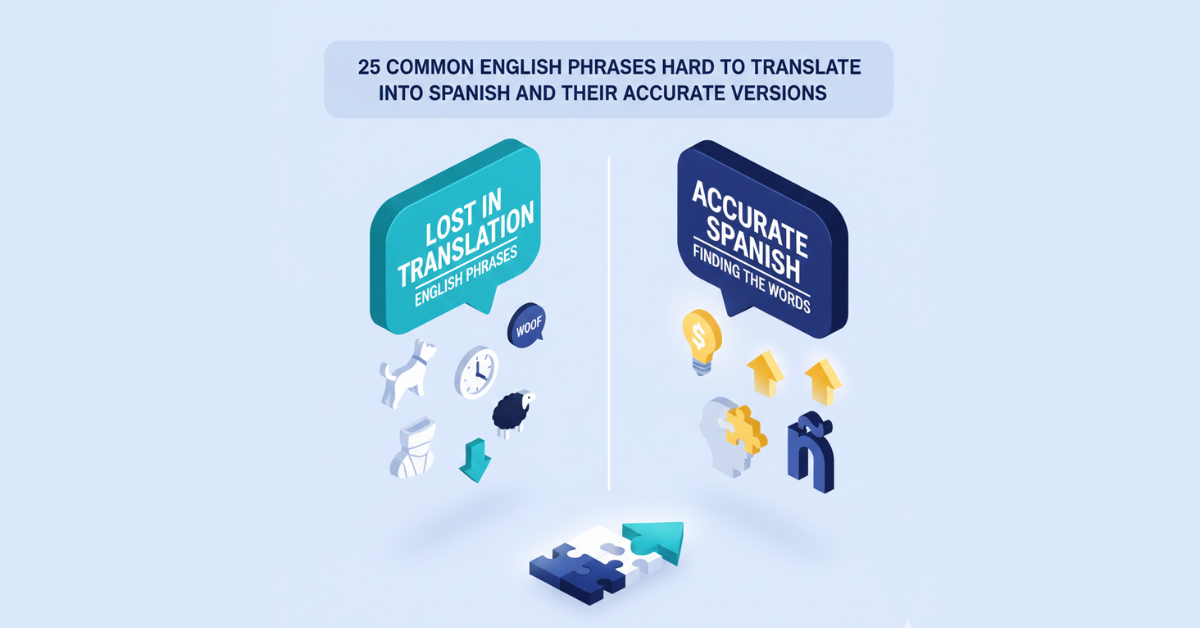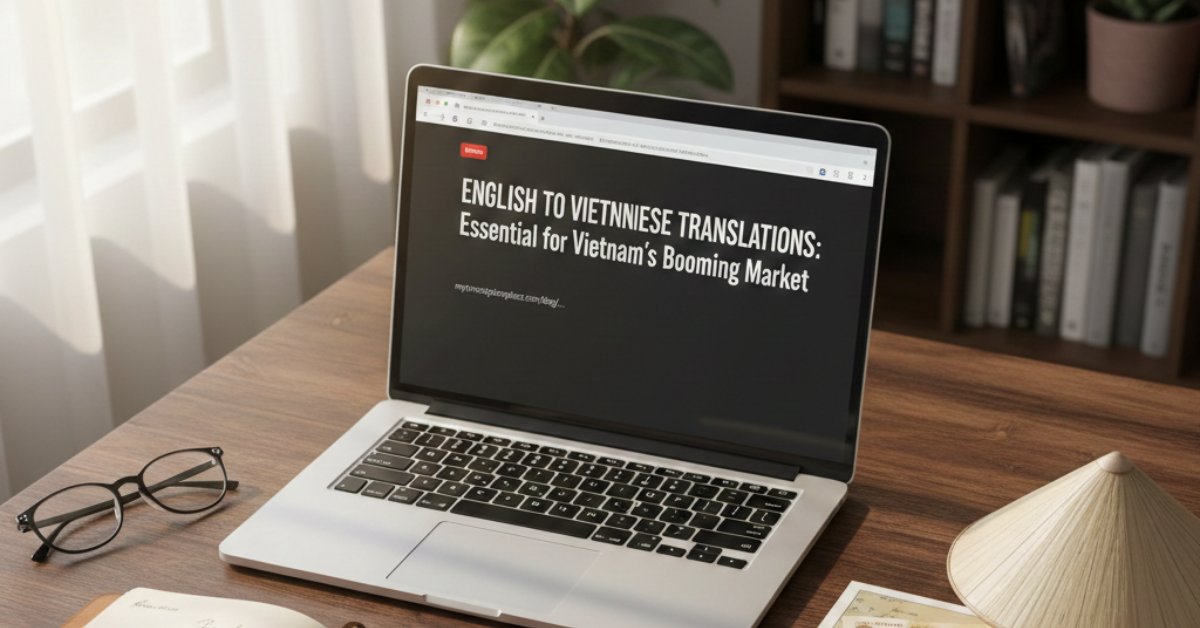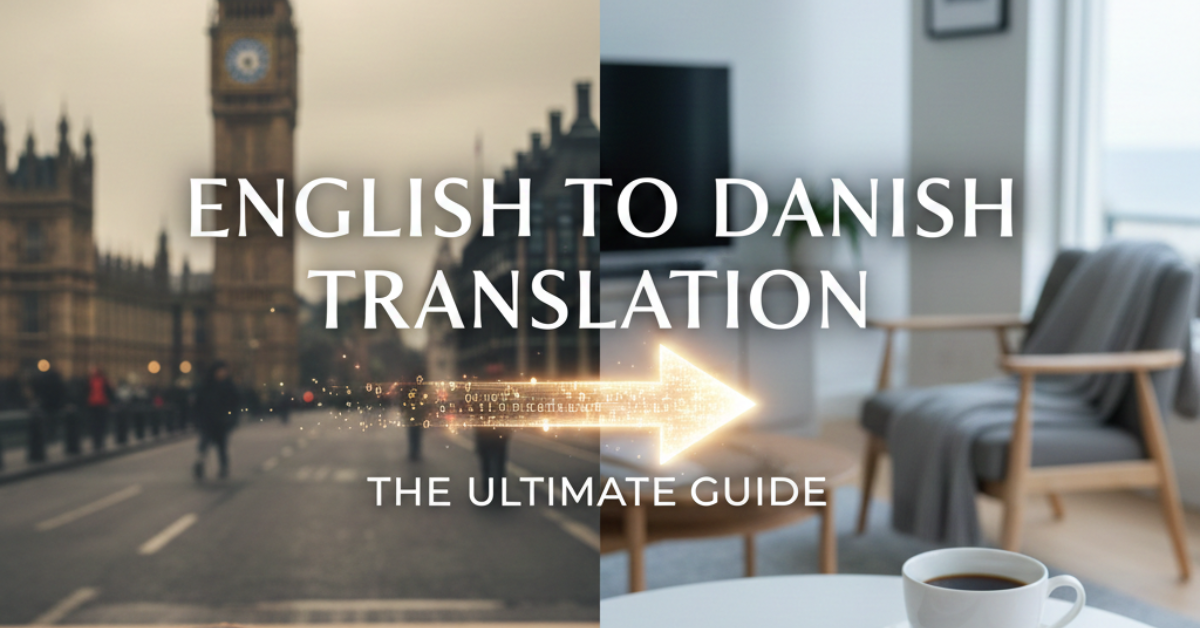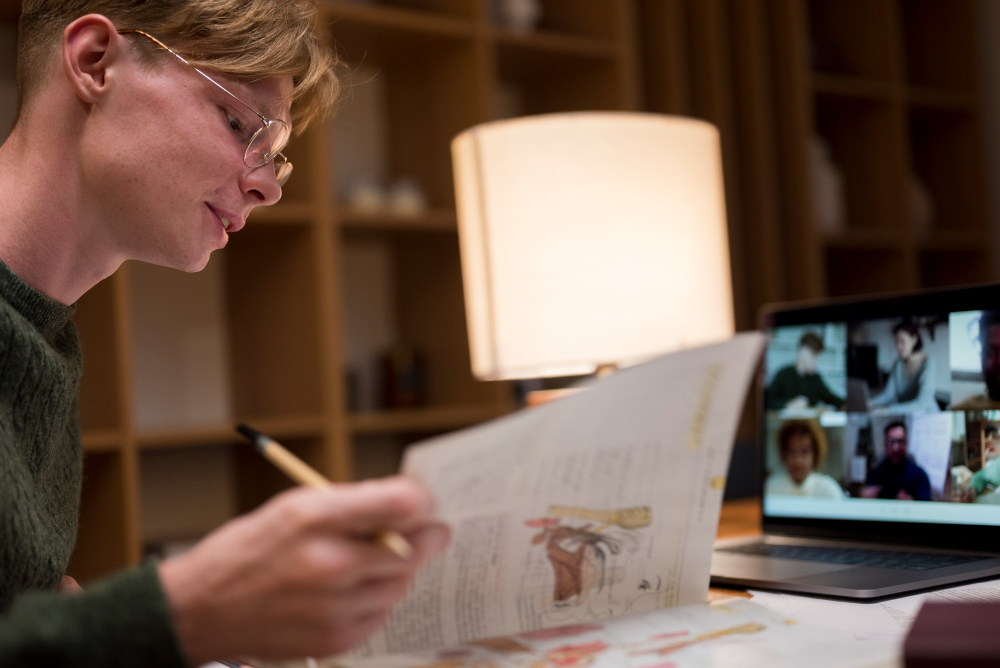How to Download Subtitles from YouTube Videos in Multiple Languages
Nov 05, 2024, Nishi SinghNavigating YouTube’s vast ocean of content
is one thing — but capturing every word, especially in different languages, is
another challenge altogether. Whether you want to enhance your language skills,
improve accessibility, or save transcripts for reference, downloading subtitles
from YouTube is a useful skill to master.
In this guide, we’ll walk you through every
step to download YouTube subtitles easily and efficiently.
Why Download YouTube Subtitles is Useful
Downloading subtitles isn’t just for
convenience — it can serve many purposes:
1. Language Learning
Reading captions while listening helps
improve comprehension and pronunciation.
2. Accessibility for All
Subtitles ensure that videos are accessible
to people with hearing impairments or those learning in different languages.
3. Content Reference
Save transcripts for future reference,
research, or even content creation.
How to Get Subtitles on YouTube
Before downloading subtitles, you must
ensure the video has them available.
Step-by-Step Guide to Enabling YouTube Subtitles
- Open the YouTube video you want.
- Look for the "CC" (Closed Captions) icon at
the bottom of the video player.
- Click the CC button to enable subtitles.
- Select your desired language (if available).
How to Copy Captions from YouTube Videos
If you want to copy subtitles without
downloading:
- Click on the three dots icon below the video.
- Select "Open transcript" to view the captions.
- Highlight the text and copy it for your needs.
How to Download Subtitles from YouTube Videos
Downloading subtitles directly is easiest
with dedicated online tools.
Using Subtitle Download Tools
Popular Tools: DownSub, SaveSubs
Steps:
- Visit a subtitle downloader like DownSub or SaveSubs.
- Paste the YouTube video URL into the tool.
- Choose the subtitle language you want.
- Click “Download” to save the subtitle file to your device.
Pro Tip:
Some tools allow you to download subtitles in different formats such as .srt or
.txt, depending on your need.
Comparison Table for Subtitle Download Tools
|
Tool |
Supported Languages |
Free |
Ease of Use |
|
DownSub |
Multiple |
✅ |
⭐⭐⭐⭐ |
|
SaveSubs |
Multiple |
✅ |
⭐⭐⭐⭐⭐ |
|
4K Video Downloader |
Multiple |
Trial |
⭐⭐⭐⭐ |
How to Get Automatic Subtitles on YouTube
Many videos have auto-generated captions.
Here’s how to use them:
- Click the CC icon to enable captions.
- Click the gear icon → Subtitles → Auto-Translate.
- Select your preferred language.
Note:
Auto-generated subtitles may contain minor inaccuracies - always double-check
for critical usage.
How to Add Subtitles in a YouTube Video You Own
If you want to upload subtitles to your own
video:
- Log into YouTube Studio.
- Select Subtitles in the left menu.
- Click Add next to your video.
- Upload a subtitle file (.srt, .txt, etc.) or manually add
subtitles.
- Publish the subtitles.
Conclusion
Downloading YouTube subtitles empowers you
to enhance your viewing experience, improve language learning, and boost
accessibility. By using the methods outlined in this guide, you can easily
copy, download, and even add subtitles to your YouTube videos.
Take charge of your video experience and
make YouTube’s vast content library work for you - in your language, on your
terms.
???? Pro
Tip: Bookmark the subtitle downloader tools we listed to save time for your
future projects.
Our popular Services
Human Transcription
| Automatic
Transcription | Interactive
Transcription | Human Translation
| Spanish
Transcription | Focus
Group Transcription Services | Qualitative
Data Analysis | Medical
Transcription Services | Technical
Translation Services | Closed
Captioning Services | Accurate
Transcription Services | Video
Transcription Services.