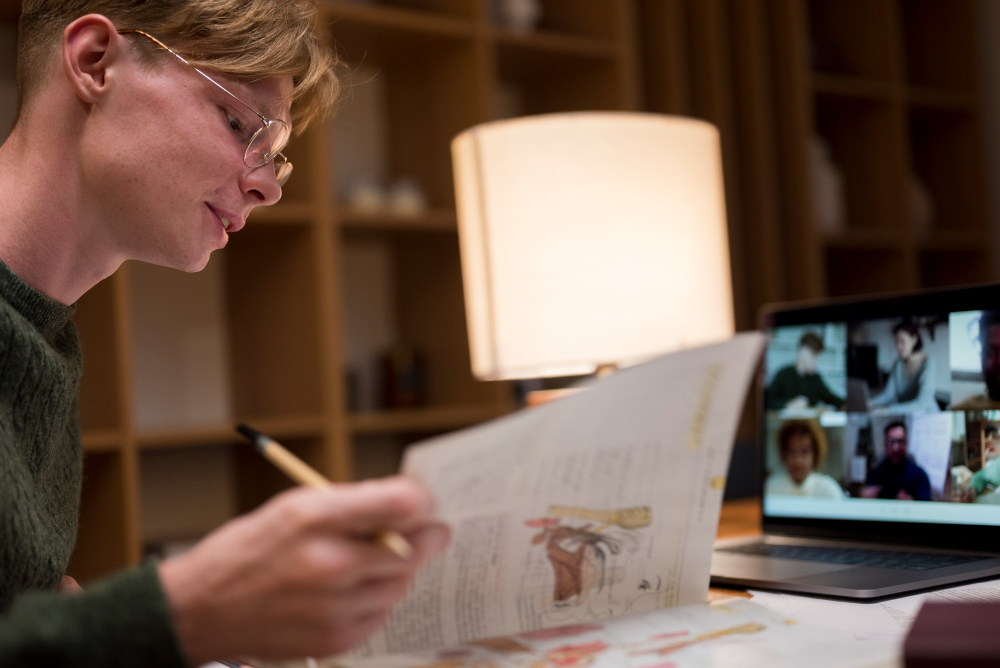How to add subtitles to MX Player content
Jun 16, 2025, Nishi SinghSubtitles can significantly enhance video-watching experience, especially when viewing foreign language films, TV shows, or any content where the audio is unclear. If you're a content-creator looking to add subtitles to your work, this guide will walk you through the process step by step.
1. Download subtitles
To begin, you need to have a subtitle file for the video you are trying to host. Subtitles are usually available in formats like .srt or .sub. and are downloadable from trusted subtitle websites such as Subscene or OpenSubtitles. Making sure the subtitle file matches the exact version of the video being hosted, will ensure proper syncing.2. Play video in MX Player
Open MX Player on your device and select a video you wish to host. MX Player is compatible with various video formats, making it a popular choice for Android users.3. Add subtitles manually
While the video is playing, follow these steps to load your subtitle file manually:
Tap on the three vertical dots (menu icon) in the top-right corner of the MX Player screen.
Select Subtitle from the menu options.
Choose Open and then browse your device's storage to locate the downloaded subtitle file.
Tap on the file to load it, and the subtitles will start displaying on the video.
4. Download subtitles directly via MX Player
If you don’t have a subtitle file yet, MX Player provides a convenient way to download subtitles directly:
Once the video starts playing, tap on the menu button in the top-right corner.
Go to Subtitle and select Online Subtitles.
Tap on Search, and MX Player provides a list of subtitles available for your video. Filter for specific languages like English and choose preferred option(s).
This method is especially helpful if you're learning how to add English subtitles in MX Player or need quick access to subtitles without leaving the app.
5. Sync subtitles
If the subtitles are out of sync with the video, you can adjust the timing easily by using the subtitle synchronization feature, within MX Player’s settings:
Tap on the menu icon, go to Subtitle, and select Sync.
Adjust the timing by using the on-screen options to ensure the subtitles align properly with the dialogue.
All in all...
Adding subtitles to in MX Player is simple and device-agnostic. Whether you’re wondering how to add English subtitles in MX Player or trying to synchronize them for an Android device, these steps make the process hassle-free. Explore subtitle options, enhance the quality of your content's viewing sessions, host your content with clear and synchronized subtitles.If you’re looking for reliable closed captioning services to further enhance your video content, myTranscriptionPlace has you covered; with precision and attention to detail.
myTranscriptionPlace ensures accurate captioning for all types of media, making your content more accessible and engaging for diverse audiences. Their expertise in closed captioning is the perfect complement to platforms like MX Player, guaranteeing a seamless viewing experience.